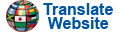TruroNS - Tips'n Stuff
1st - In the newer browsers you can enlarge the type for easier reading, in Internet Explorer click View>Text Size, In Netscape click View>Text ZoomThere will be no particular order to these tips for now just browse through them.
2nd - Emailing web pages, most mail programs you can attach a web page so that it will be there when you open the mail. To do this in Outlook Express click Insert>Hyperlink..., in Netscape when composing a mail click File>Attach Web Page, others check for something similar. You can still leave a message on the top of the mail, I usually add a copy of the web page address just in case the recipient did not get the mail in HTML
3rd - If you don't know by know > means then click or proceed to next, when using a drop down list when you click say File you don't have to click again until the end, as you get to your selection if there are more they will open until you click your final choice
4th - When making your Free cards in the link at the bottom of most pages you can add any picture on this site or other sites. Free sites may not allow this so you better try carding yourself first if you want to do this. You will need the URL for the picture, in Netscape right click picture>View Image this will take you right to the picture with it's address up top in the Address bar. in Explorer this is not easy if you can not find a link directly to the picture that you can then Copy the link. You can find it if you right click on the screen>View Source if you can figure out where it is in the HTML, this could give you the full address or just part in relation to the page you are on. You might have to experiment to see if it works. You can get the name of the picture ex. stormy.gif by right clicking on the picture>Save Picture As..., this will give you the name>you can proceed to save or use the name to help in figuring out in where it is.
You have the URL or have saved the picture. You can use the picture with URL by clicking Picture Search in the first page of the cards>fill in URL for Custom Image and proceed. If you have your own picture saved on the first card page click Upload Picture>proceed. Free Cards FAQ's are in the Post Office link bottom of page
5th - Mail on the web, Home based SMTP or IMAP read it on the road. Go to Post Office link bottom of page
6th - Encryption, I'm working on uses for this great little piece of encryption software Here or if that doesn't work just search for absol11.zip on the web. I will be adding to this ...
7th - Search page Here can be personallized with your own Notes or Hot links to make searching easier. This is a great Start, Home, Search page. Wouldn't it be nice to have a Home page you could really use? Uses cookies, see page for more information.
8th - Cellular phone text messages, go to the Post Office link bottom of page.
9th -
Have you seen Favorite Icons in your bookmarks or beside the web address at the top of your browser? This is a sample of mine. In Internet Explorer 5 and up they will be displayed when a site is bookmarked. If the site had been previously bookmarked, such as this site before I put my favicon.ico in place, you would have to delete your bookmarks for this site then bookmark freshly. This will allow Explorer to request the icon from the server and save it for you. These are very small in size and made to precise specifications. In both browsers you can drag the address icon different places including your desk top. The icon will be auto resize depending on where you drag it to.
Netscape started displaying the favorite icons in I think version 6, I know they do in 7 and up. Right now they show in the address field and on the tabs. This is better in ways, you don't have to bookmark a site to see this extra.